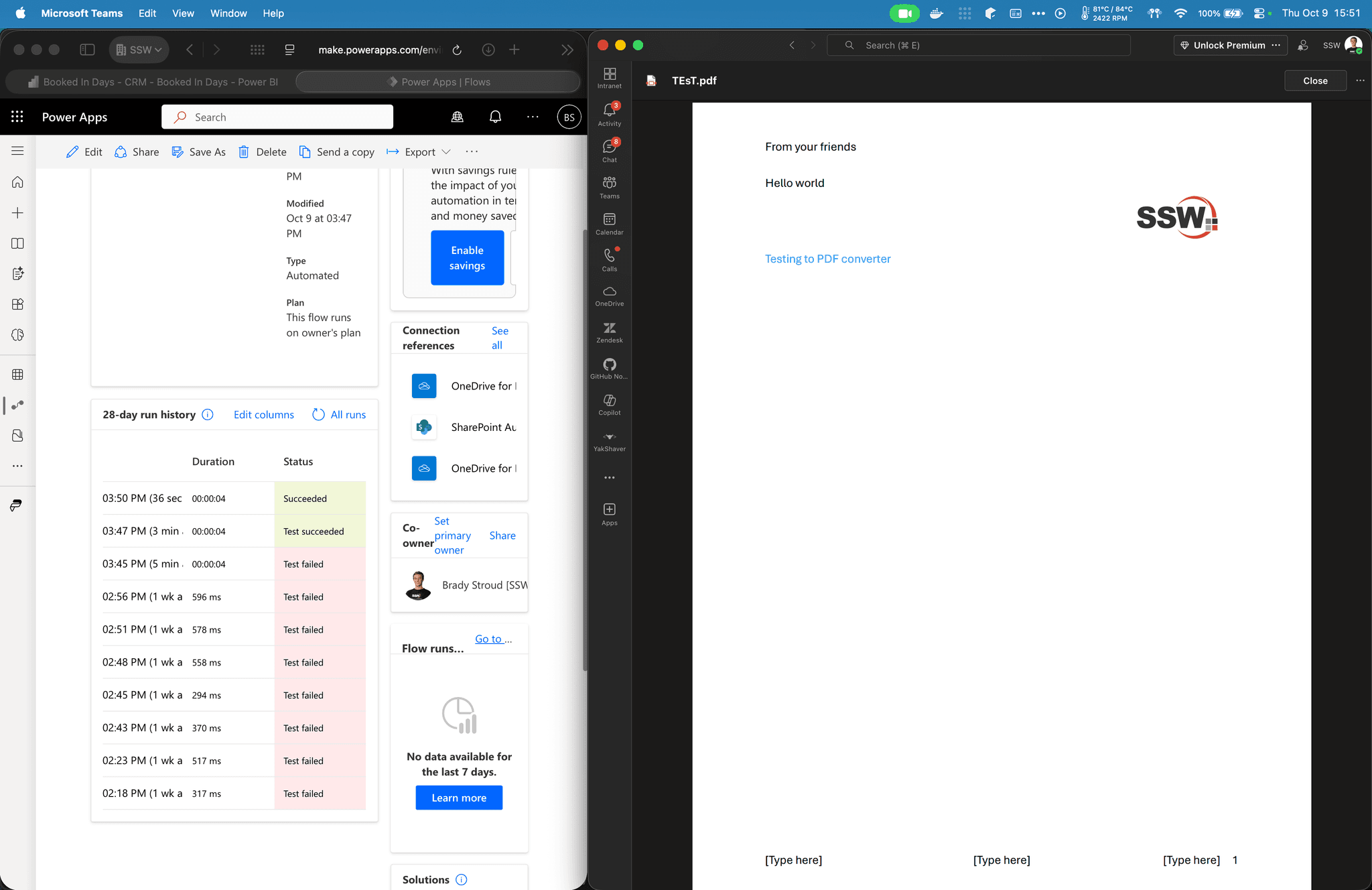
Word Doc to PDF: Evaluating Tools and Landing on PowerAutomate
Converting Microsoft Word documents into pixel-perfect PDFs sounds trivial until you try to automate it. This post documents the journey I went through: researching the commercial landscape, trialling Foxit PDF and IronPDF, and eventually rolling my own approach with Microsoft Power Automate.
The requirements
The requirements were straightforward:
- Accept a
.docxfile from our application - Generate a PDF that looks identical to the source, including headers, footers, section breaks, and embedded fonts
- Avoid enterprise-level pricing for a relatively small workflow
Foxit PDF: Tough developer experience
Foxit was the first platform we tried. Unfortunately, it fell short:
- Setup friction - Getting Foxit's SDK running was unexpectedly painful. The documentation assumes a Windows-first environment and offers minimal guidance for Linux containers, which is where we deploy our workloads, or MacOS which is where we do local development
- Poor documentation and support - Critical details, like how to handle fonts or configure conversion profiles, were either missing or buried in forum posts. After multiple attempts we still did not have a stable conversion pipeline
After a few days of effort, I could generate new PDFs, but did not get the conversion working.
IronPDF: Easier install, but quality issues
After Foxit we trialled IronPDF. The experience started strong:
- Installation via NuGet was painless.
- The API surface is clean, and we had a proof-of-concept working within an hour.
- The support team responded quickly to our queries.
The deal-breaker was output fidelity. Despite toggling render options and font embedding settings, our exported PDFs were missing fonts and formatting. IronPDF does offer a containerized rendering service, but we never managed to connect our app reliably, and there was no guarantee it would resolve the formatting issues. At that point it didn't make sense to spend more time when the core requirement - identical layout - was still failing.
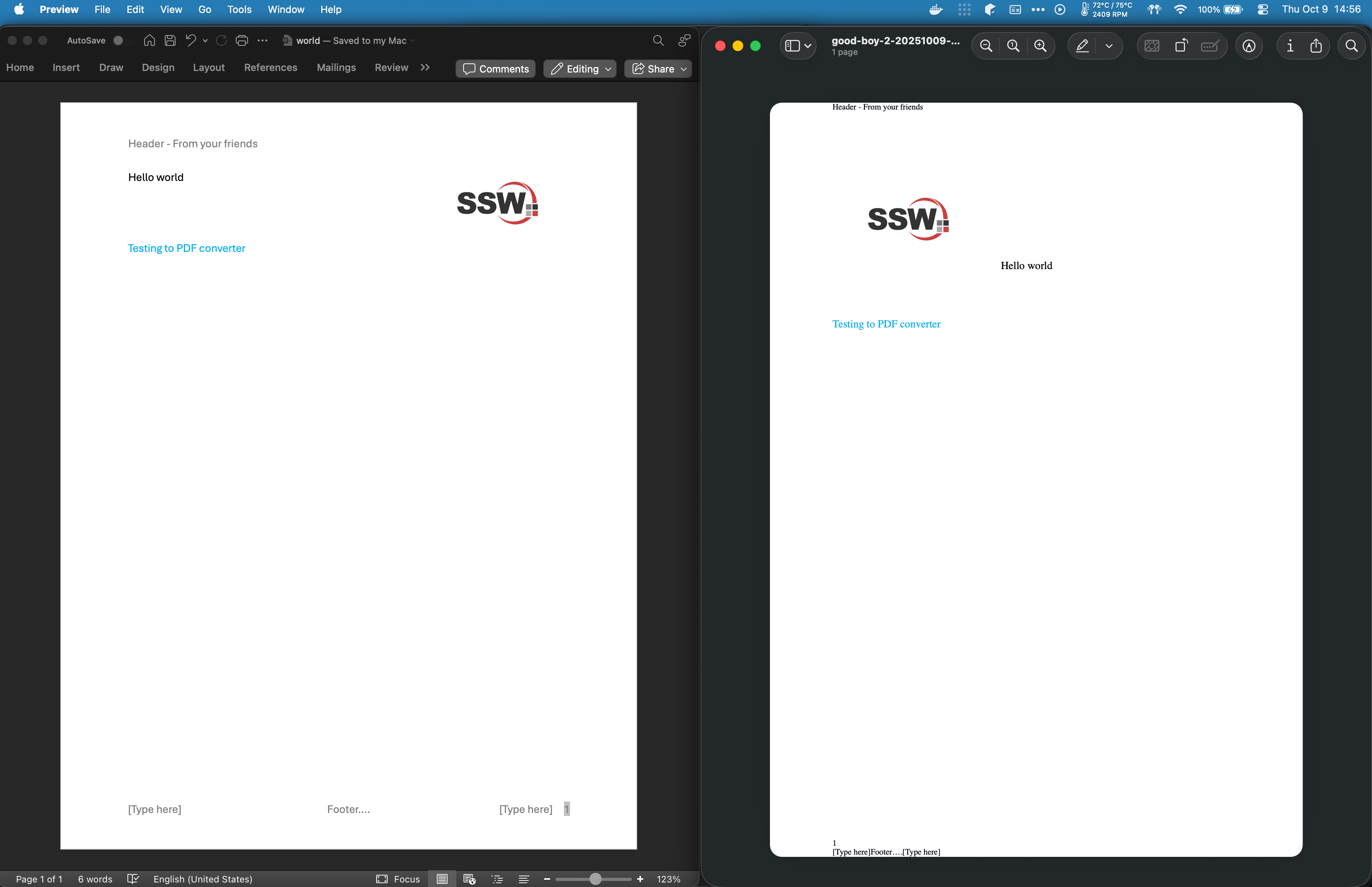
The pricing problem
While researching alternatives we kept bumping into enterprise-grade products with eye-watering price tags. Services like Text Control are powerful, but their pricing targets large organisations. For a single client workflow, the cost-to-value ratio just wasn't defensible.
Pivoting to a DIY Power Automate flow
We ultimately solved the problem with Microsoft Power Automate. Power Automate includes a “Convert Word Document to PDF” action that wraps the same rendering engine used by Office Online, so fidelity is excellent - headers, footers, and fonts all come through perfectly.
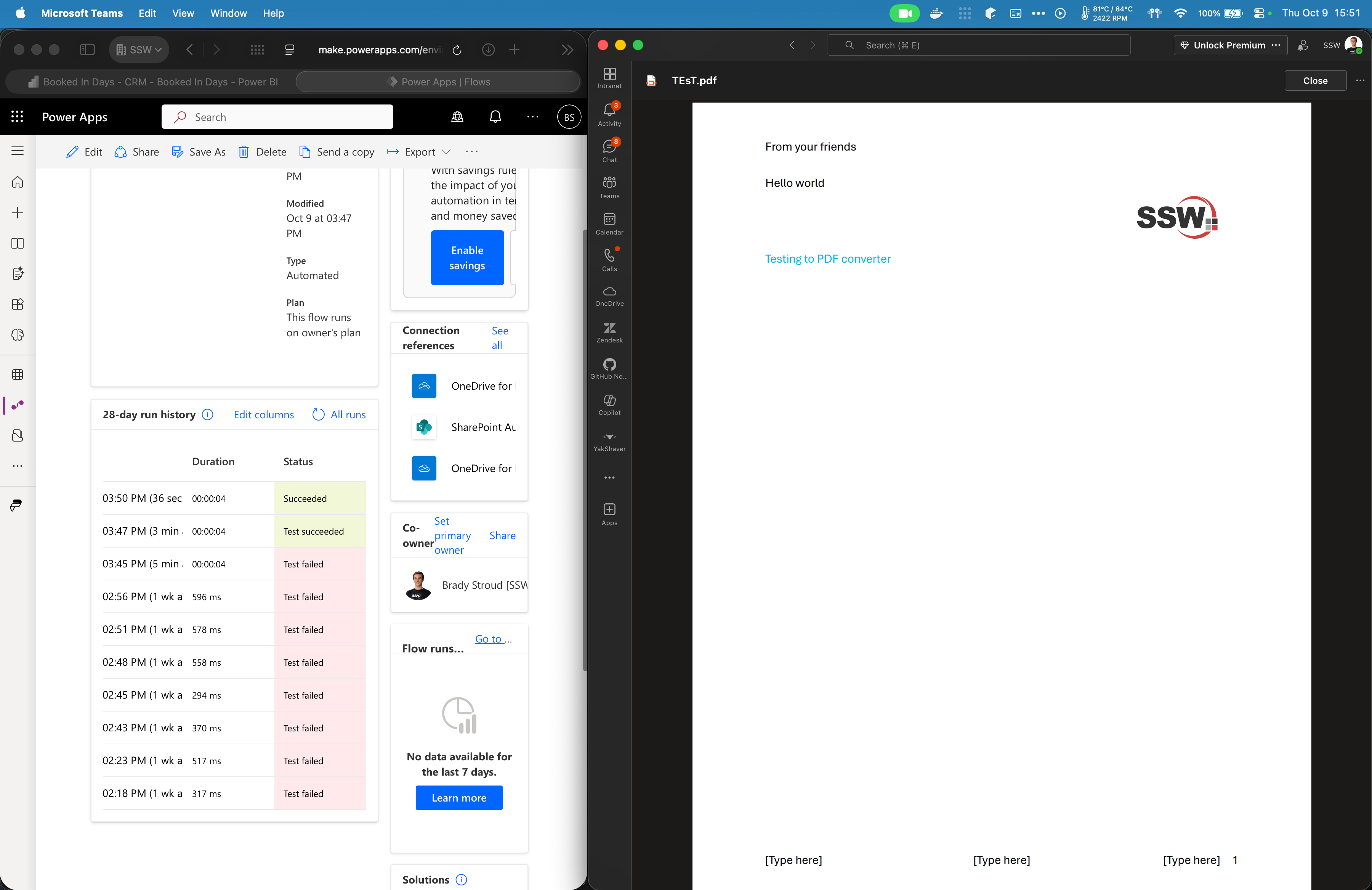
I asked my client for the most complex Word document they had, and ran it through the flow. The resulting PDF was indistinguishable from the original.
Why Power Automate worked
- Proven rendering engine - Office Online is the gold standard for opening
.docxfiles. Power Automate simply exposes that engine via an HTTP-friendly workflow. - Zero infrastructure to manage - No Docker containers, no custom services, just a flow triggered from our app.
- Predictable cost - Under Microsoft 365 Business Premium the action is included, and even with premium connectors the pricing is far less than dedicated PDF tooling.
- Security and compliance - Documents never leave the Microsoft 365 tenant, satisfying the client's data residency requirements.
High-level architecture
- Our application uploads the
.docxto a OneDrive folder via Microsoft Graph - A Power Automate flow is triggered (either manually via webhook or on file creation)
- The flow uses the “Convert Word Document to PDF” action
- The resulting PDF bytes are returned to the application
When to choose a commercial PDF SDK
There are still good reasons to pay for a dedicated PDF library:
- You need full offline processing with no external dependencies
- You require advanced manipulation beyond conversion (e.g., digital signing, redaction, or form field generation)
- Your workloads sit outside the Microsoft ecosystem and Power Automate licensing would exceed the cost of a library
We will ideally revisit Foxit or IronPDF in this project for these reasons, but for now, this Power Automate solution meets all requirements.
Lessons learned
- Start every PDF project with a fidelity test suite: collect sample documents with tricky layouts and fonts, and automate regression checks.
- Documentation quality matters. Time spent deciphering sparse docs can quickly exceed licensing costs.
- Don't underestimate the power of “good enough” platforms you already own. Power Automate saved both time and money because it was hidden in plain sight within the client's Microsoft 365 subscription.